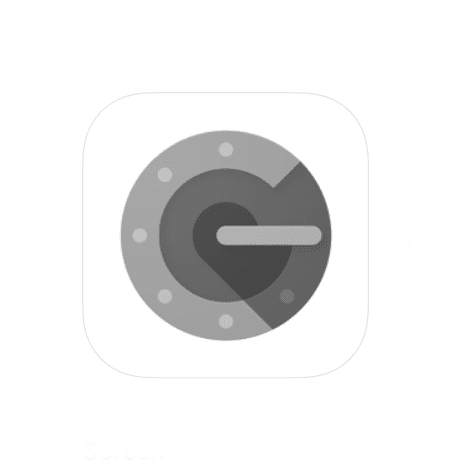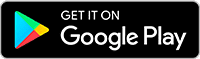What is two-factor authentication?
Two-factor authentication adds another layer of security to your website and is an effective way to stop unauthorised access. It works by confirming your identity with two elements, or factors, rather than just your login credentials.
In terms of accessing your Social Tap built website, this means providing your username and password, but then also adding a code generated by an app.
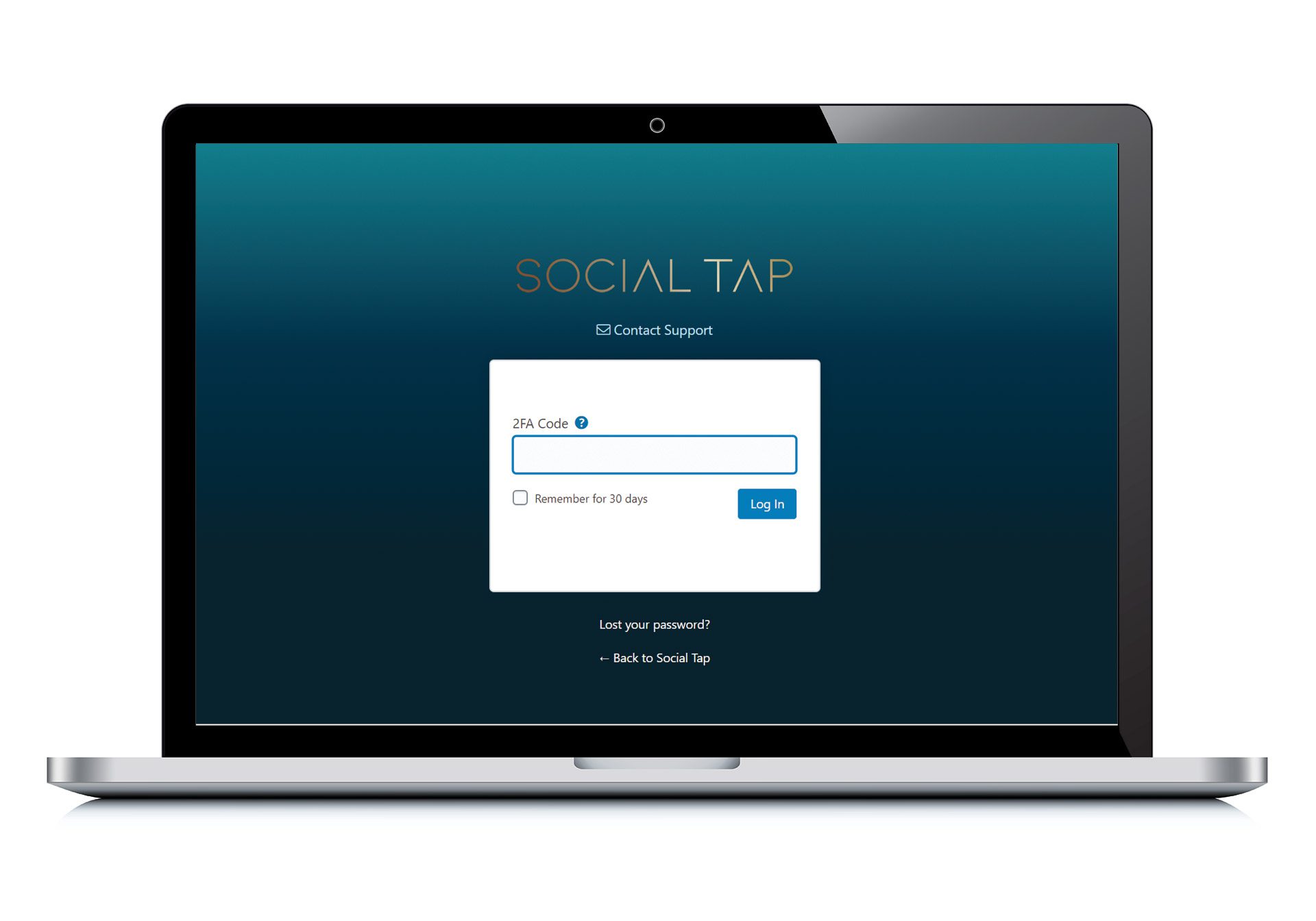

Why use two-factor authentication?
In this day and age, a website is clearly an important business asset. And on average, there is a website attack every 39 seconds while 43% of attacks are directed at small businesses.
By using a system that requires you to enter a temporary generated code in tandem with your password, the likelihood of an attacker gaining access and disrupting your business is significantly reduced.
How to set up two-factor authentication
Step 2
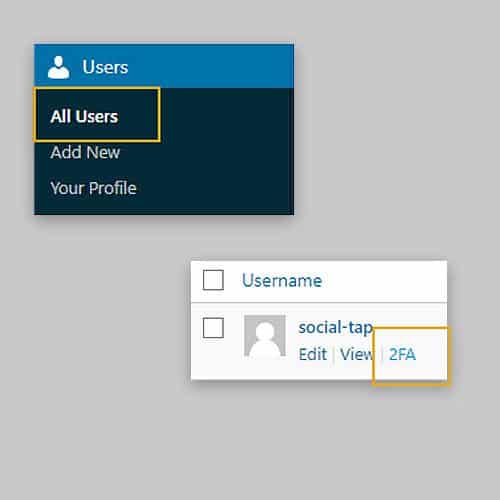
Login to your site and navigate to:
Users > All Users. Hover over your username and click “2FA”
Step 3
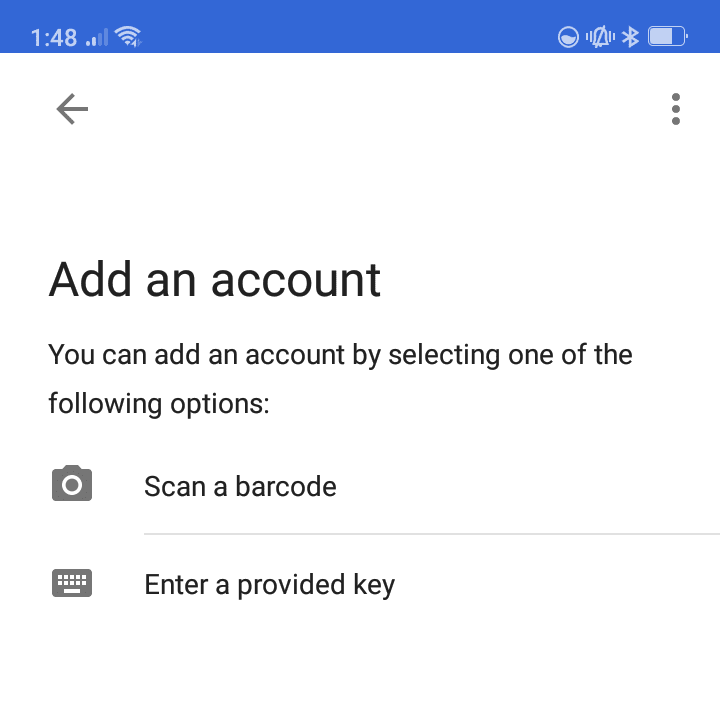
Open your authenticator app on your phone and add a new account by scanning a barcode
Step 4
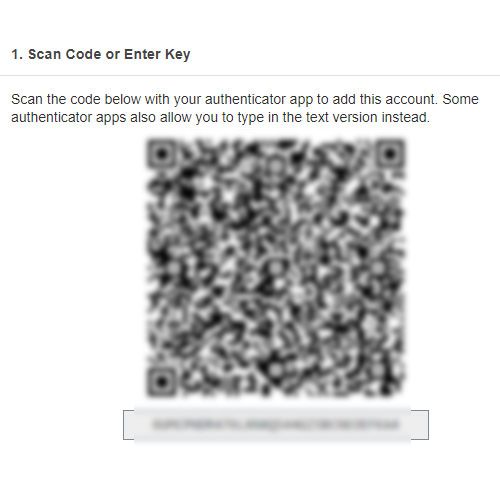
Scan in the barcode in your site with your authenticator app
Step 5
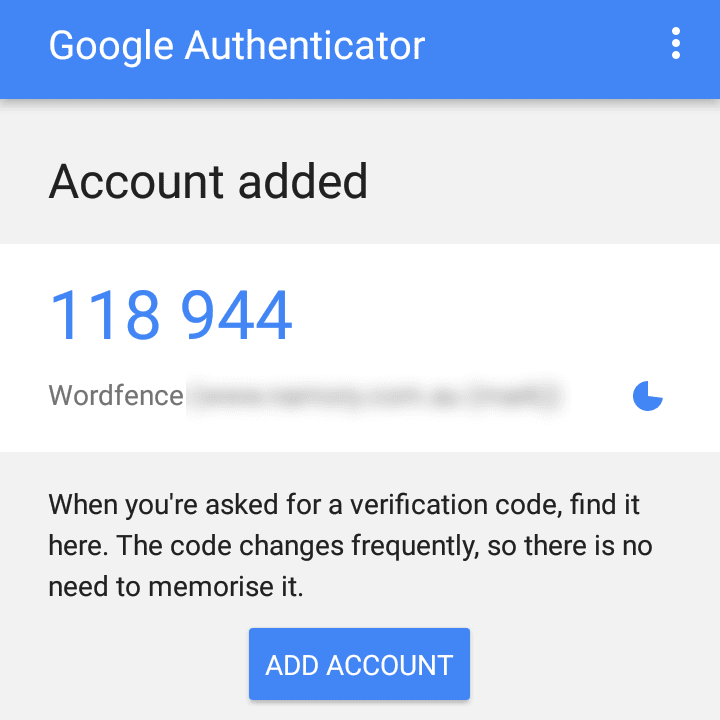
After scanning the barcode, the app will generate a 6 digit code. This code is regenerated every 30 seconds.
Step 6
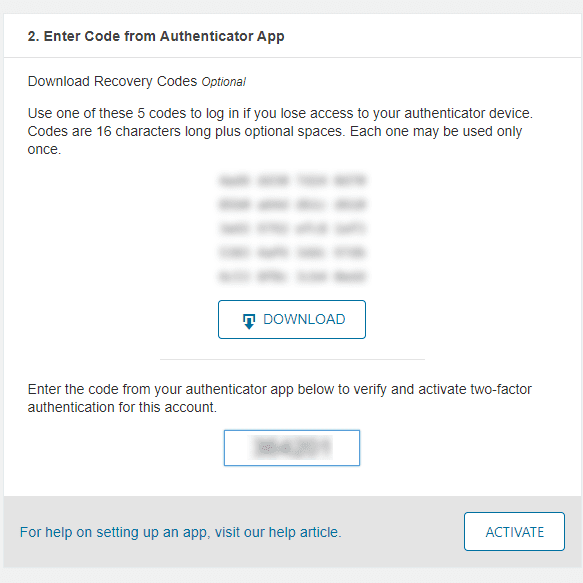
Download the recovery codes and enter your 6 digit code from the app and click on Activate
Logging in
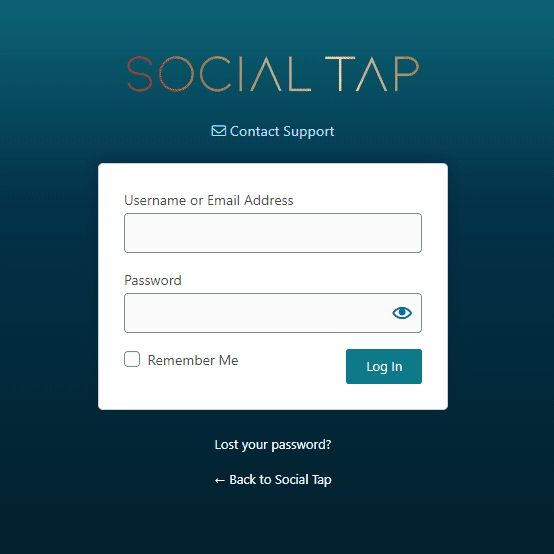
1. To log in, go to your access URL as usual
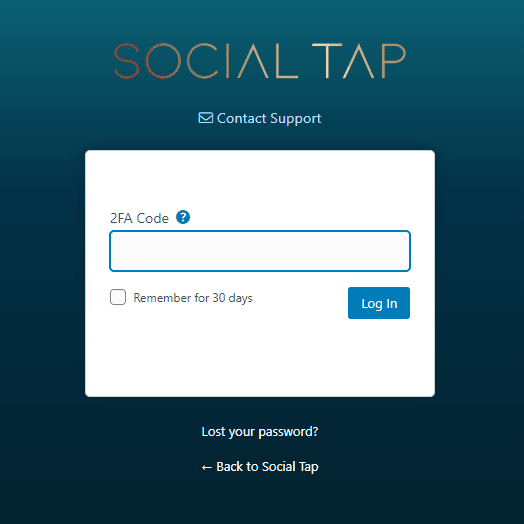
2. A two-factor (2FA) screen will now appear. Enter the code displayed in your authenticator app for your website